Teams Notification Settings
Teams notification settings allow users to customize their preferences by selecting specific instances for which they want to receive task or @mention notifications in Microsoft Teams. This feature ensures users have greater control over their notifications, enabling them to focus on the most relevant updates and streamline their workflow within the platform.
Note: Users will be able to view this setting only if the admin has enabled Teams Notification Settings for Microsoft Teams.
To configure task notification settings for Microsoft Teams, follow the steps below:
-
Navigate to the Teams Notification Settings tab from the profile page.
-
In the Teams Task Notifications section, select the instance(s) from the drop-down for which task notifications will be sent in Microsoft Teams.
To configure @mention notification settings for Microsoft Teams, follow the steps below:
-
Navigate to the Teams Notification Settings tab from the profile page.
-
In the Teams @mention Notifications section, select the instance(s) from the drop-down for which task notifications will be sent in Microsoft Teams.
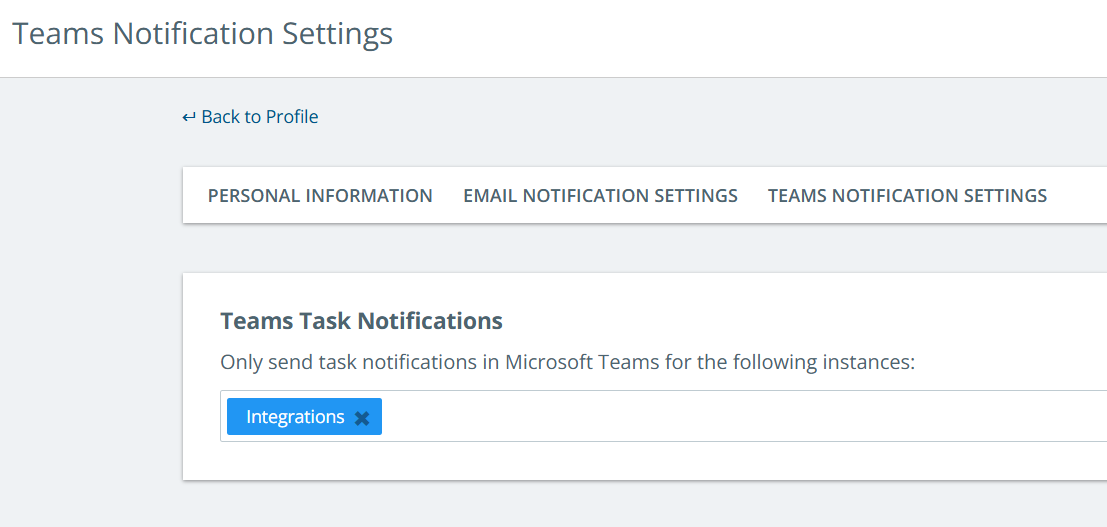
Note: By default, notifications will be enabled for all the instances a user is part of. Therefore, the user will see all instances selected here. They can remove any instance for which they do not wish to receive notifications in Teams.
To learn more about Microsoft teams integration, refer to Integrate with Microsoft Teams.